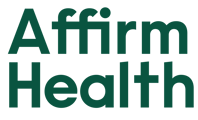We created the Hub to organize disparate payer care gap reports into a clean, filterable worklist. All care gaps associated with your team’s patient population will be found on the Hub platform.
Key data points include patient name, insurance, care gap label, care gap status, next appointment date, and attributed provider. Users are able to add comments to specific care gaps which carry over to the Huddle for the point of care team to see.
How do I launch the Hub?
Launch the Hub platform by visiting alpha.affirmhealth.com (we recommend bookmarking this URL on your toolbar). You will be asked to authenticate with your organization’s email address.
Is there a way to find more information related to a specific care gap?
Yes! By clicking on the gap itself, a user can dive into the details of the care gap.
The care gap detail view (above) houses the following information.
① The date and payer report from where this data generated
② Associated documents such as lab results
③ Additional patient information
④ “Marked As” status set by user or team member
⑤ Comment button to add notes to this specific care gap
How do I change the status of a care gap?
Statues listed in the Payer Status column are generated by payer care gap reports. When the payer determines a care gap is closed on a report, our software will automatically flip the status from Not Satisfied to Satisfied.
The Marked As status field is where users can track their progress on working a gap. By clicking the arrow in the Marked As field, additional status options display for selection.
Is there a way for me to see all care gaps a patient is due for?
Yes. By clicking on a patient’s name in the list view, a patient profile will open. The patient profile includes demographic information, upcoming appointments, and all open care gaps. You may also search for a patient by first or last name in the search box at the top of the tool.
How do I filter the list to only see my provider’s patients?
The Hub supports multiple filter options that can be used individually or in combination with one another. To filter which provider(s) patients you’re seeing, click the Provider dropdown. Here you will be able to search for providers within your network. Select the checkbox for each provider you want to filter the list for. Click the star button for any provider you want to regularly view. This will keep them at the top of your dropdown list.
How do I search for a specific patient in the Hub?
In the search box on the top right hand side, type in your patient’s first, last, or full name and click the magnifying glass. This will search through all pages to find the patient you are wanting to view.